
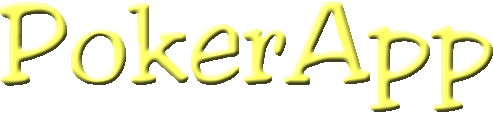
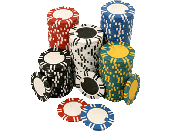

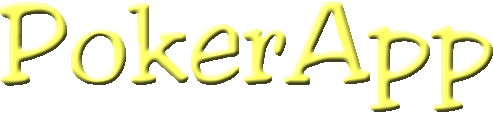
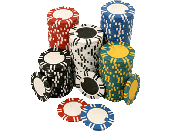
I realize not everyone may be around computers enough to be able to figure out exactly what to do to install PokerApp. Hopefully these detailed instructions will be of assistance for people running Microsoft Windows.
Step 1 - Figure out if you have the needed version of the Java JRE running on your machine.
The easy way to do this is just skip to Step 4. If you can download and run PokerApp, then you have the right version of Java installed. You should be able to do this with Windows XP as XP already has the JRE installed by default.
The other way to do this you will have to use the command prompt (which it seems like Microsoft would rather you not use for some reason). You can get a command prompt by using the Start Menu: Choose Run... type in "cmd" (without the quotes) and press OK in the window that comes up. Usually it is also located under Programs -> Accessories -> Command Prompt (you might have to go to All Programs in XP)
After you have the DOS-looking console window type 'java -version' (without the quotes) and press enter. If it reports back a version number greater than 1.4.2, you should be OK to run PokerApp without having to install anything. You may be able to get away with anything better than 1.4, but I don't know for sure.
Step 2 - (if necessary) Uninstall a previous version of the Java Runtime Environment (JRE).
If you got a version prior to version 1.4.2 in Step 1, you must first uninstall the previous version before you can install the latest JRE. Use the Control Panel -> choose Add/Remove Programs -> Find the "Java Runtime Environment" and select it and choose remove. Completely uninstall the old version.
Step 3 - (if necessary) Download and install the latest Java Runtime Environment (JRE).
Go to http://java.sun.com and download the Java SE JRE. Its not necessarily easy to find on that page, but go to the downloads section and you should be able to locate a file that appears to be correct. Just look for Java SE and "Java Runtime Environment" (or JRE). The installation instructions are there also for reference, but it shouldn't be too hard.
You must Accept the license agreement and then choose which file you want to install. I suggest choosing the "Windows Offline Installation, Multi-Language" - its about a 15 MB download at the moment. I also suggest using "Save As" if you do this. Be sure to take note of where you have download the file to. Run the JRE installer by double clicking on the file you downloaded. The install should be pretty straight forward.
After you are done, go back to Step 1 to verify that you now have the latest version of the JRE installed.
Step 4 - Download the latest PokerApp Windows install file from the download page
Step 5 - Install PokerApp
Double click the file you downloaded and follow the instructions. You can also add PokerApp to the Start Menu and/or make a shortcut on the desktop with the installer.
Step 6 - Running PokerApp
Simply double click either the PokerApp.jar file or the shortcut you created in Step 5. The PokerApp main window should be displayed.